Search help
How do participants see their results / feedback?
Xorro-Q provides facilitators with options to provide participants with automated feedback to their responses at an appropriate time determined by the facilitator. These options are determined when the activity is being launched. The behaviour experienced by the Participants depends on the type of activity (real time, or self-paced). Generally speaking, feedback can be delivered to Participants either following each question, or at the end of the activity, or both.
Feedback to Participants in Real-Time activities
Options when launching the activity ... Participant feedback during activity .... Participant feedback at the end of the activity

Choosing options when launching a Real-Time activity:
When the facilitator is launching the activity the relevant "options for participants" are displayed on the launch form.
Figure 1 (right) displays this form as experienced when launching an activity from the QF site, and when using Q-Launcher . Note that if Q-Launcher is being used, facilitator must expand the "Options" section on the launch form (after selecting the activity) to view these.
The Facilitator can select for the following participant options:
- Shown participant their score during the activity
- Show the participant their results at the end of the activity
- Randomise options in multi-choice questions
Participant feedback during the activity:

If the first check box is not selected, ie Facilitator witholds feedback during the activity, then on submitting a response to each question the participant will be directed to the next question. If there are no more questions in the running question batch then a "waiting for question" page is delivered (see Fig 2.)
Selecting to "show participants their score during the activity" will ensure that the participants receive feedback immediately after submitting responses to each assessable question. This feedback is provided on a new page served to the participant device following their pressing "submit" for their response (see Fig.2).
The feedback consists of three elements:
- Correct" status: Participant is informed whether their response is a "Correct Answer", "Incorrect Answer", or "Partial Answer."
- Score: The score assessed for this response is provided immediately below the Correct status. The score is shown with a "+" or "-" to indicate the influence on the participant's total score (as in some cases a Facilitator may choose for specified responses to reduce the over all score).
- Feedback: The participant's response is indicated, and next to this any feedback which has been prepared for this response is provided.
- Current Score and Rank: The Participant's current score and rank relative to others in the group are recalculated subject to the last question.
To progress to the next question the participant must press the blue 'continue' bar at the foot of this question feedback page. If the question just answered was an only question or the last question in a batch, then the participant witll be directed to a "waiting for question" page (Figure 2, left image).
Participant feedback at the end of the activity:

If the facilitator has selected the second option "Show participant results at the end of the activitty", then when the facilitator ends the Real-Time activity the participant screen will switch to a form which provides a link through which participants can access their full result set for the entire activity. If the first option as well as the second are ticked, then this final screen will also display the participant's score and rank from the last question (or question batch).
By clicking to view activity results, the participant will see listed their responses to each question, the score awarded in each case and any feedback, and at foot, a summary of the total score and rank achieved for the activity. The participant will be able to download this form at this time.
However, if the participant leaves this page their access to the results will be lost - unless they have a Plus account. Plus account holders have a login access to Xorro-Q through which they can view a longitudinal history of all of their past results, and delve into each to explore detail. Read more about Participant Plus accounts.
Feedback to Participants in Self-Paced activities
Choosing options when launching the activity ... Participant feedback during the activity .... Participant feedback at the end of the activity
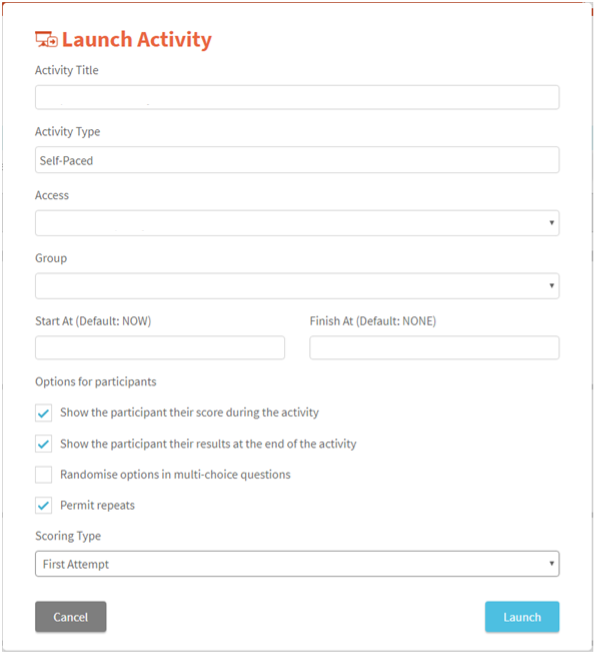
Choosing options when launching a Self-Paced activity:
Self-paced activities can only be launched from the Facilitator's QF site (ie qf.xorro.com); the Q-Launcher application can be used only for Real-Time activities.
When the facilitator is launching the activity the relevant "options for participants" are displayed on the launch form. The Facilitator can select for the following participant options:
- Shown participant their score during the activity
- Show the participant their results at the end of the activity
- Randomise options in multi-choice questions
- Permit repeats.
If repeats are permitted, the Facilitator can then choose which of the Participants' attempts is to be repoprted from the Gradebook (either First attempt, or Best attempt).
Participant feedback during the activity:
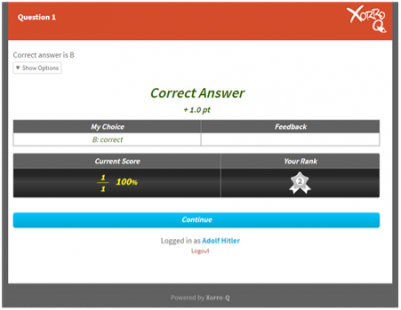
If the first check box is not selected, ie Facilitator witholds feedback during the activity, then on submitting a response to each question the participant will be directed to the next question. If there are no more questions in the running self-paced activity then the participant is directed to the end of activity page (below, see Fig 6.)
Selecting to "show participants their score during the activity" will ensure that the participants receive feedback immediately after submitting responses to each assessable question. This feedback is provided on a new page served to the participant device following their pressing "submit" for their response (see Fig.5).
The feedback consists of three elements:
- Correct" status: Participant is informed whether their response is a "Correct Answer", "Incorrect Answer", or "Partial Answer."
- Score: The score assessed for this response is provided immediately below the Correct status. The score is shown with a "+" or "-" to indicate the influence on the participant's total score (as in some cases a Facilitator may choose for specified responses to reduce the over all score).
- Feedback: The participant's response is indicated, and next to this any feedback which has been prepared for this response is provided.
- Current Score and Rank: The Participant's current score and rank relative to others in the group are recalculated subject to the last question.
To progress to the next question the participant must press the blue 'continue' bar at the foot of this question feedback page.
Note: If the participant stops responding to the activity at this (or any) point, and logs in again later, the participant will be redirected to the place where he or she left off, to continue responding to the activity.
Participant feedback at the end of the activity:
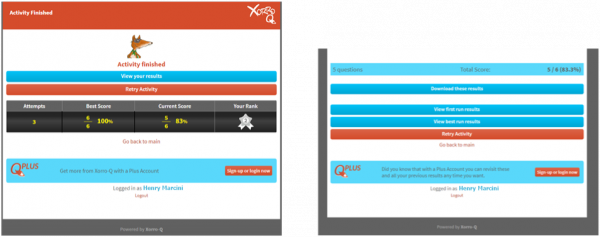
If the facilitator has selected the second option "Show participant results at the end of the activity", then when the participant reaches the end of this Self Paced activity (or when the Facilitator ends it), the participant screen will switch to a form displaying a summary result for the activity (see Fig 6, left image). On this final screen the participant can choose to follow a link to view the activity results, or (if repeats are permitted) to repeat the activity from the start.
By clicking to view activity results, the participant will see listed their responses to each question, the score awarded in each case and any feedback, and at foot, a summary of the total score and rank achieved for the activity. In the case where multiple attempts have been permitted, the participant will be able to view the results for either their more recent attempt, their first attempt, or their best scoring attempt to date (see Figure 6, right image).
The participant will be able to download their activity results so long as the activity remains running. However, if the activity is ended by the Facilitator (or according to the activity End Time), participants' access to their results will be lost - unless they have a Plus account. Plus account holders have a login access to Xorro-Q through which they can view a longitudinal history of all of their past results, and delve into each to explore detail. Read more about Participant Plus accounts.
Categories: Xorro-Q, Facilitators.
Tags: feedback,participant result,student result.
